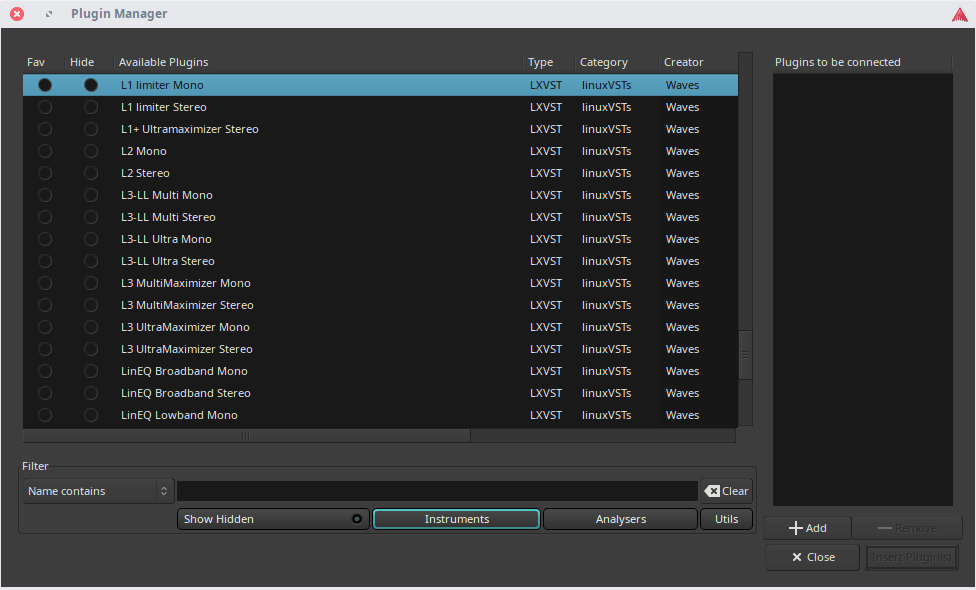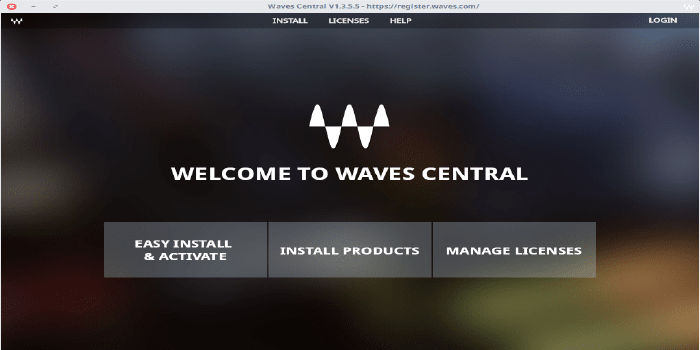Get Waves Plugins Working on Linux

Previous article made installation of Waves plugins via Waves Central successful in Linux environment, however, getting the plugins working was not possible. After a while from the article, a way to make it has been finally discovered with LinVst. This article covers the whole steps.
Japanese article here
System requirements
- Ubuntu Studio 18.10
- Wine 4.0-rc7 (Staging)
- LinVst 2.4.1
- Ardour 5.12
The Wine architecture should be 64 bit.
Pre-process for the host Linux environment
The following packages should be installed in advance.
sudo apt install winbind gnutls-bin libntlm0
Pre-process for the Wine environment
Install DLLs
The following DLLs should be installed via winetricks.
d3dx11_42
d3dx11_43
gdiplus
mfc42
vcrun2005
vcrun2008
vcrun2010
vcrun2012
vcrun2013
vcrun2015
webio
wininet
Set DLL overrides
The following DLL overrides should be designated in Libraries tab of winecfg.
d2d1
ierutil
mfc140
mfc42
mfc42u
nsi
native, builtin should be specified in all overrides.
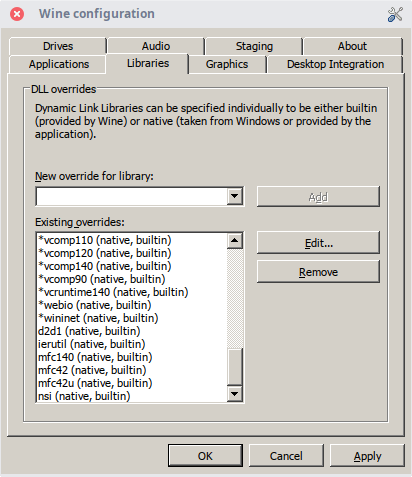
In addition, Windows Versions in Applications tab should be set to 7 or later.
Install robocopy
robocopy is not installed on Wine by default, needing to be installed manually. Download the installer from the following URL. https://www.microsoft.com/en-us/download/details.aspx?id=17657
Add environment variables
Some environment variables that are set in Windows by default are not set in Wine environments. They should be added manually.
wine regedit
Add the following environment variables under HKEY_CURRENT_USER\Environment
| Name | Data |
|---|---|
| COMMONPROGRAMFILES(X86) | C:\Program Files (x86)\Common Files |
| PROGRAMFILES(X86) | C:\Program Files (x86) |
| PUBLIC | C:\users\Public |
Installing Waves Central and Waves plugins
Download Waves Central from Waves website and install it as usual. Desired plugins should be also installed via Waves Central.
Setting LinVst
Download Debian-Stretch version from Release page of LinVst and extract it.
Copy all files named as lin-vst-server in embedded-version directory to /usr/bin/.
$ sudo cp embedded-version/lin-vst-server* /usr/bin/
Copy linvst.so file in the same directory to ~/.wine/drive_c/Program Files/VSTPlugIns/ directory and rename it to the same name as dll files in the directory.
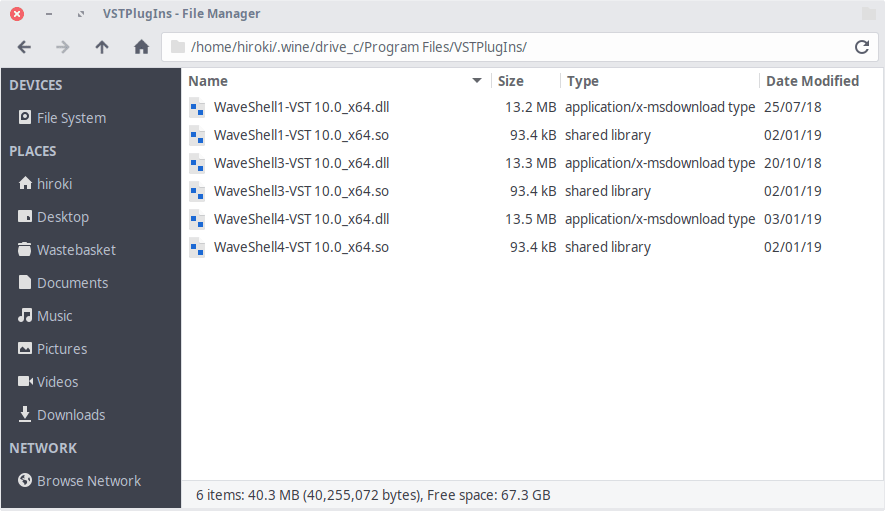
Loading plugins in Ardour
Add ~/.wine/drive_c/Program Files/VSTPlugIns/ to Edit > Preferences > VST > Linux VST Path. Since invisible folders (initiating with dot) cannot be selected in the dialog, the directory path should be directly specified in the address bar.
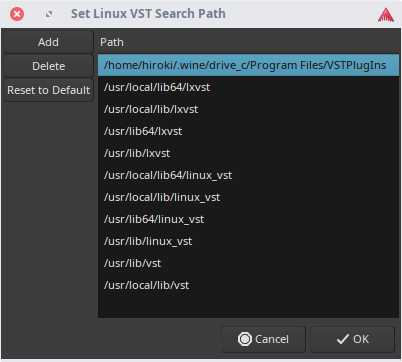
A dialog will pop up while scanning plugins. C: should be double-clicked first, then double-click Program Files (x86), Waves and then select Plug-Ins V10 and press Open.
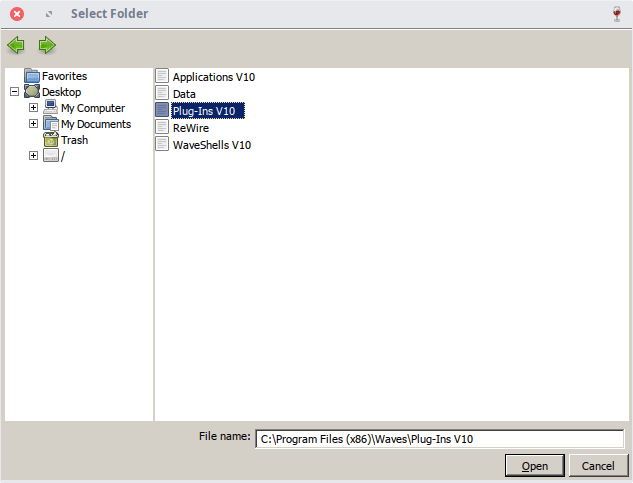
Finally Waves plugins are working in the DAW.