Reuse Old MacBook Air (late 2010) as a Linux Machine (Adjusting Other Items)

I tried reusing my old MacBook Air late 2010 (MacBookAir3,1) as it got quite slow running on MacOS X. The distribution I chose is Ubuntu Studio 18.10. Although installation of OS is easy, some points that have to be fixed exist and are covered in this article.
Installing theme
The whole appearance is not very cool by default. Install a flat design theme. Arc
sudo apt install arc-theme
Set the theme at Windows Manager > Style tab and Appearance > Style tab in Settings Manager.
Installing icon
Replace the icons from the pre-installed ones, which do not look very nice. Papirus
sudo add-apt-repository ppa:papirus/papirus
sudo apt update
sudo apt install papirus-icon-theme
Set the icons at Appearance > Icon tab in Settings Manager.
Installing Dock
Install a Dock looking similar to MacOS.
sudo apt install plank
Put the following command in the Command field in Settings Manager > Session and Startup > Application Autostart > Add to auto run it.
plank
Installing command launcher
Install a launcher looking similar to Spotlight on MacOS.
sudo sh -c "echo 'deb http://download.opensuse.org/repositories/home:/manuelschneid3r/xUbuntu_18.10/ /' > /etc/apt/sources.list.d/home:manuelschneid3r.list"
sudo apt update
sudo apt install albert
As well as Plunk, put the following command in the Command field in Settings Manager > Session and Startup > Application Autostart > Add to auto run it.
albert
Applying global menu
Menu bars are shown in each window by default. Show the menu bar at the top of the screen like Unity.
$ sudo apt install xfce4-appmenu-plugin
$ xfconf-query -c xsettings -p /Gtk/ShellShowsMenubar -n -t bool -s true
$ xfconf-query -c xsettings -p /Gtk/ShellShowsAppmenu -n -t bool -s true
Add AppMenu Plugin to Settings Manager > Panel > Items. Delete Window Buttons from the list.
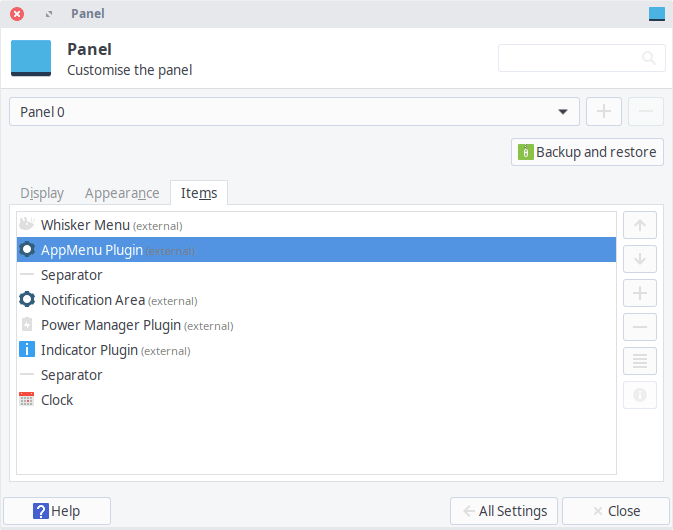
Once the all settings are done, the look and feel should be like this:
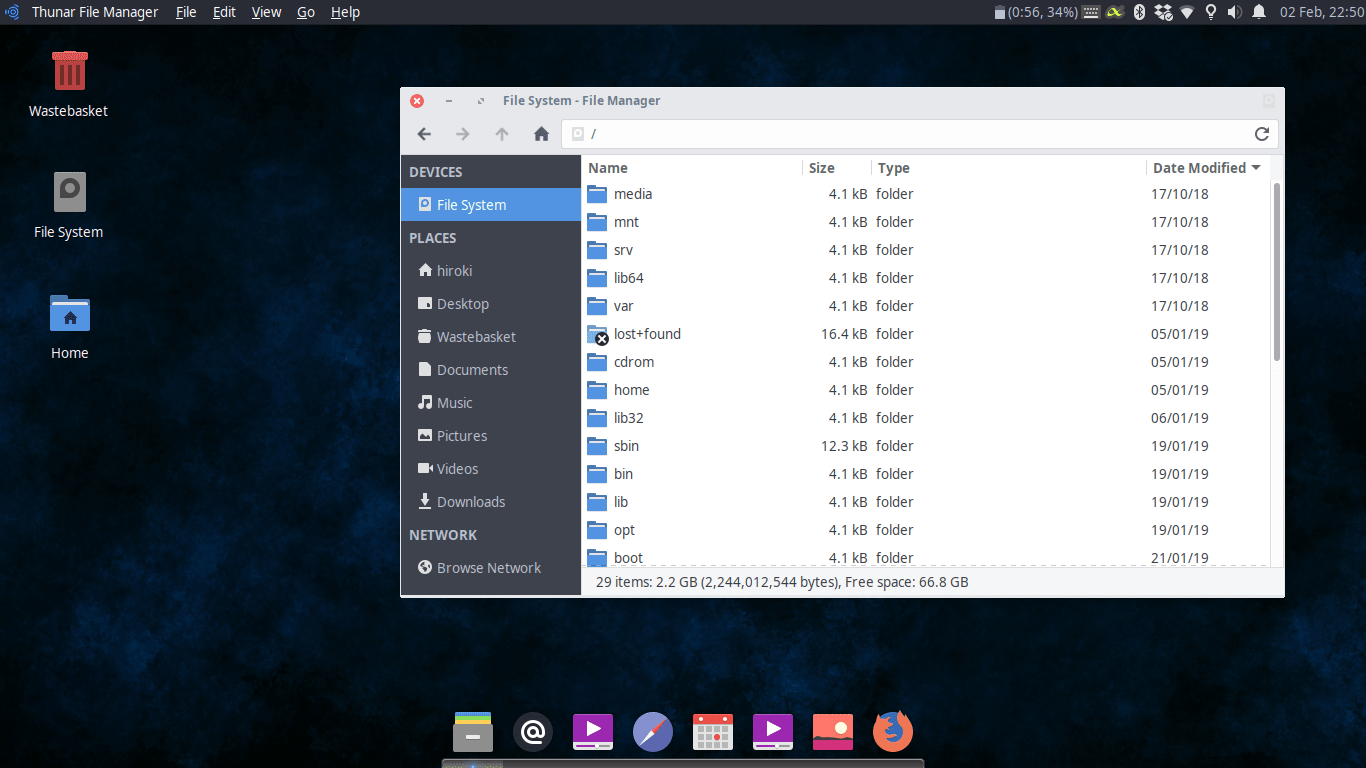
Change Caps to Ctrl key
$ sudo vi /etc/default/keyboard
Add the following.
XKBOPTIONS="ctrl:nocaps"
Apply blue cut
$ sudo apt install redshift
Describe the setting in the following file. Refer to the official website above for how to write the setting.
$ vi ~/.config/redshift.conf
[redshift]
temp-day=5500
temp-night=3700
transition=1
gamma=1.0:1.0:1.0
location-provider=geoclue2
adjustment-method=randr



